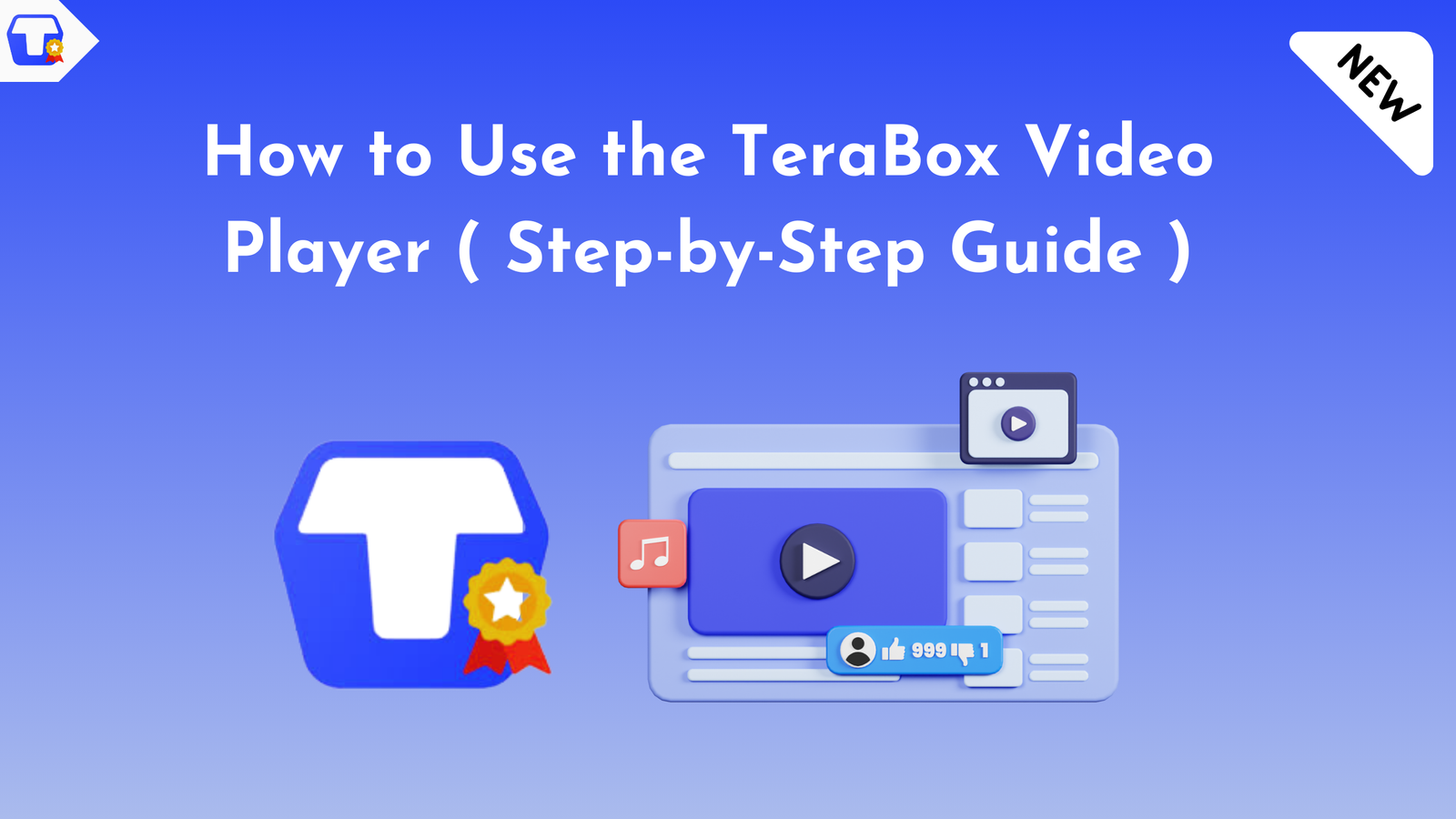If you’re someone who loves keeping videos handy but is tired of storage limits, you’re in for a treat. Let me introduce you to TeraBox, a cloud storage service that offers 1TB of free storage yes, you read that right, one whole terabyte. Not only does it help store large files, but it also comes with a built-in video player, making it easier to stream your favorite videos directly from the cloud.
In this post, I’ll walk you through what makes the TeraBox video player stand out, how to use it, and why it’s a game-changer for anyone juggling between devices.
Contents
About TeraBox Video Player?
TeraBox is a cloud storage service that features a convenient built-in video player, allowing you to stream videos directly from the cloud without downloading them.
Key Features:
- Seamless Streaming: Play videos on any device with no lag.
- User-Friendly Interface: Easy navigation for all users.
- Playback Controls: Fast forward, rewind, and adjust playback speed.
- Playlist Management: Organize your videos for easy access.
- Sharing Options: Share large files effortlessly via links.
Why You Need TeraBox Video Player:
TeraBox offers a unique video player that combines convenience and functionality, making it an excellent choice for anyone looking to manage their video library effectively.
Here are some reasons to consider using it:
- 1TB Free Storage: Ample space for thousands of videos.
- Seamless Streaming: Play videos directly from the cloud without downloads.
- High-Quality Playback: Enjoy smooth HD video quality.
- User-Friendly Interface: Easy navigation and playback controls.
- Automatic Backup: Securely store videos in the cloud.
- Cross-Device Access: Watch on any device smartphone, tablet, or computer.
- Easy Sharing: Share large video files effortlessly via links.
How to Use the TeraBox Video Player:
Using the TeraBox video player is straightforward and user-friendly. Here’s a quick guide to get you started:
Step 1: Sign Up or Log In:
- Create an Account : If you don’t have a TeraBox account, sign up using your email, Google, or Facebook.
- Log In : Open the app or website and log into your account.
Step 2: Upload Your Videos:
- Upload Files : Click the “+” button to upload videos from your device. You can also drag and drop files directly into the TeraBox interface.
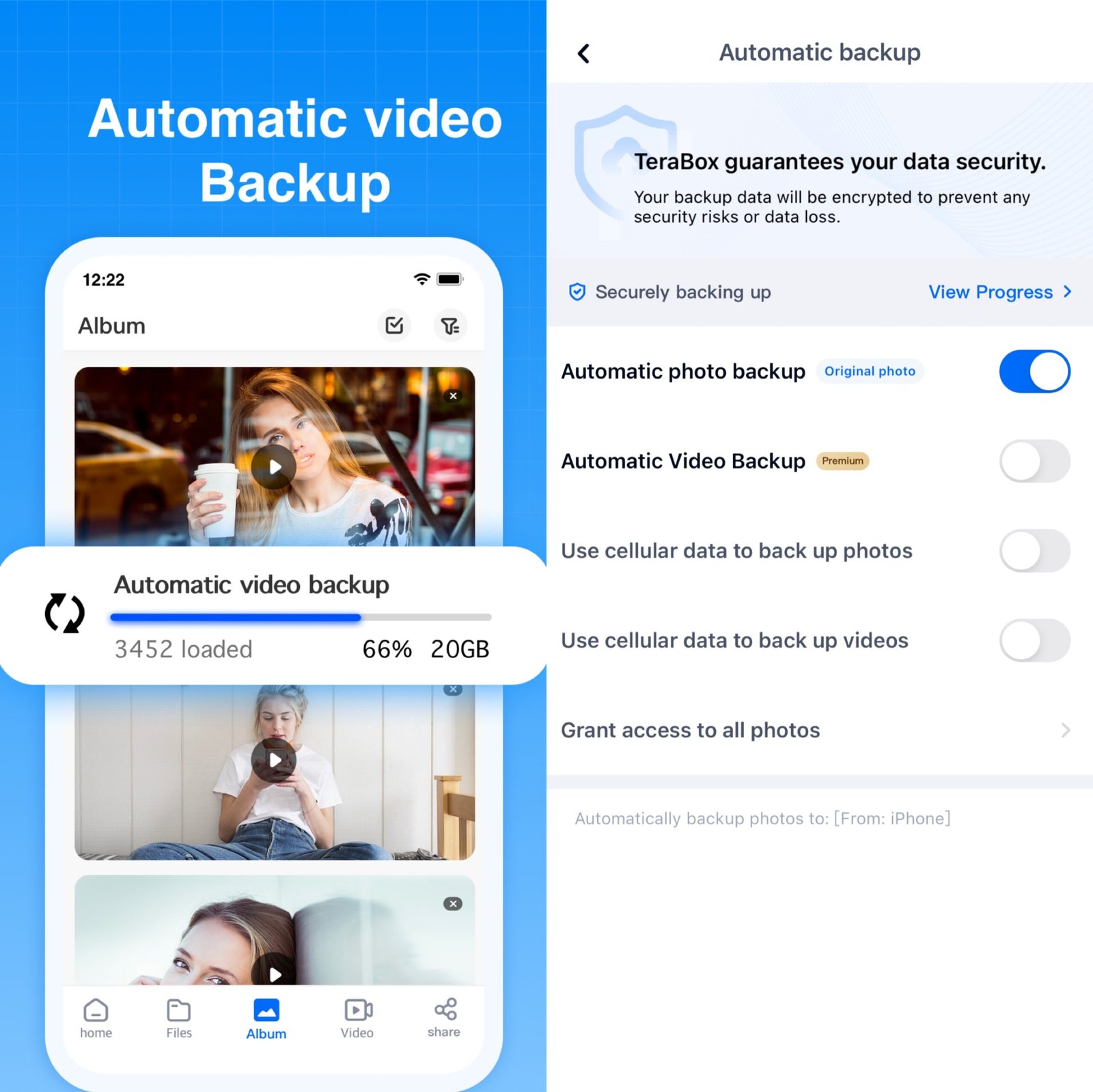
- Automatic Backup : Enable automatic backup to ensure your videos are saved in the cloud without manual uploads.
Step 3: Access Your Video Library:
- Navigate to Videos : Go to your media library where all uploaded videos are stored.
- Select a Video : Click on the video you want to watch.
Step 4: Play Your Video:
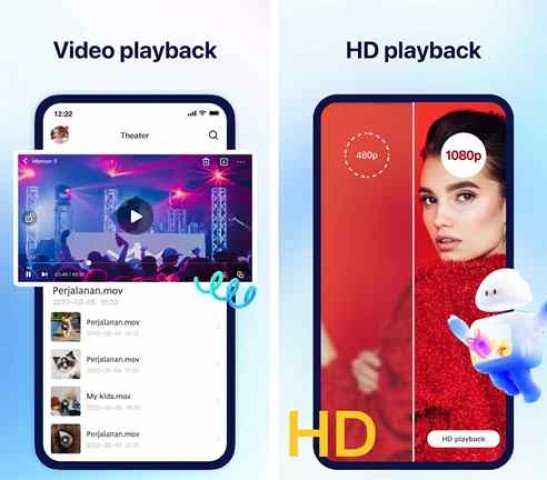
- Start Playback : The video will automatically start playing in the built-in player.
- Playback Controls : Use on-screen controls to play, pause, fast forward, or rewind (5 seconds back or forward) as needed.
Step 5: Adjust Settings:
- Quality Control : If available, adjust the video quality for better viewing based on your internet speed.
- Speed Control : Change playback speed if you want to watch faster or slower.
Step 6: Use Additional Features:
- Subtitles : If your video has subtitles, select them from the options provided.
- Create Playlists : Organize your videos into playlists for easier access.
Step 7: Share Your Videos:
- Share Links : To share a video, click on the share option and copy the link. You can send this link to friends or family.
By following these steps, you can easily enjoy and manage your video content using TeraBox.
Also Check :
Advantages of Using TeraBox for Video Playback:
Conclusion:
TeraBox makes it super easy to store, organize, and play videos directly from the cloud. With 1TB of free storage, a built-in video player, and access from any device, it’s a powerful tool for anyone dealing with large video files. Whether you want to stream your favorite movies on the go or keep your videos safely in the cloud, TeraBox has you covered.